The "Amazon seller account management" page serves as a centralized hub of the SELLERLOGIC Platform, offering access to a range of tools and settings for managing services enabled for your Amazon accounts.
The Lost & Found tab located on the “Amazon seller account management” page is designed to manage settings related to your Amazon seller accounts with the Lost & Found service enabled. The tab is available per each Amazon account on the left side of the account section.
The Lost & Found account management tab can be accessed in two ways:
- SELLERLOGIC Homepage > Settings | Amazon accounts > Lost & Found
- Settings menu > Amazon accounts > Amazon seller accounts > Lost & Found

Full-Service
The "Full-Service" section of the Lost & Found tab displays the current connection status of the Full-Service feature for your Amazon seller accounts using the status labels. This feature integrates with Amazon seller accounts to manage Lost & Found cases comprehensively through SELLERLOGIC support.
Info: Status labels are displayed only when the Lost & Found service is enabled (or was previously enabled) and the Full-Service wizard has been completed for the corresponding Amazon seller account.
Full-Service enabled
When the "Full-Service" section displays "Wizard completed", "Invite accepted", and "Permissions provided" labels, it indicates that the Lost & Found Full-Service has been fully configured and enabled for the current Amazon seller account. All Lost & Found cases associated with the account are handled by SELLERLOGIC support. In certain cases, additional documentation may be required.
Full-Service disabled
If the "Full-Service" section displays any of the labels below, it indicates that Full-Service is disabled, and Lost & Found cases are not being managed:
- Invite not sent

This label indicates that the setup wizard for the Lost & Found Full-Service has either not been started or is incomplete, and the Seller Central invitation has not yet been sent. To initiate the setup wizard directly from the "Lost & Found” tab, click the "Connect account” button.
Action required: Complete the setup wizard to proceed. For more information about the wizard, see Lost & Found | Full-Service setup.
- Invite not accepted

This label indicates that the setup wizard has been completed, but SELLERLOGIC support has not yet accepted the invitation from Amazon Seller Central.
- Permissions not provided / issue found
 This label indicates a permissions issue with the SELLERLOGIC Limited User on Amazon Seller Central, which is preventing Full-Service from being fully activated.
This label indicates a permissions issue with the SELLERLOGIC Limited User on Amazon Seller Central, which is preventing Full-Service from being fully activated.
Action required: Grant the necessary permissions for the SELLERLOGIC Limited User on Seller Central and click the "Confirm permissions” button located in the “Lost & Found” tab to resolve this issue. For more information about the Seller Central permissions, see Lost & Found | Full-Service | Limited User permission.
Related Full-Service email
The “Related Full-Service email” field displays the specific SELLERLOGIC email linked to the current Amazon Seller Central account. This email is used by the Seller Central Limited User to facilitate Lost & Found Full-Service.
Marketplace
This section displays all marketplaces under a certain account with the Lost & Found service enabled. Clicking on the marketplace title opens the corresponding page on Amazon in a new browser window.
The current status of each marketplace is indicated below its title:
Active: The Lost & Found case search is enabled for this marketplace.
Inactive: The Lost & Found case search is disabled for this marketplace.
Enable or disable product
You can enable the Lost & Found service for your account directly from this page by selecting the “Enable product” button. Enabling it will change the status of all listed marketplaces to "Active".
Note: The "Enable product" button is only available for accounts that currently have no Lost & Found service enabled.
Likewise, you can disable the Lost & Found service for your account directly from this page by selecting the “Disable product” button. Disabling it will change the status of all listed marketplaces to "Inactive" and the case search will be disabled. After all active cases are closed, Lost & Found will be completely disabled for this account.
Note: The "Disable product" button is only available for accounts that currently have the Lost & Found service enabled.
If you wish to enable or disable Lost & Found for a certain marketplace only, please contact SELLERLOGIC Support.
Connect a new account to Lost & Found
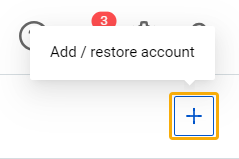
To enable Lost & Found for another Amazon account, click the “Add/restore account” button with the plus icon at the top right of the page. In the “Create an Amazon account” modal, ensure only the Lost & Found toggle is enabled, and click “Next”. This will launch the Lost & Found setup wizard. For more information about the Lost & Found setup wizard, see Lost & Found | Setup.
Additionally, the “Add/restore account” button provides options to add a new Amazon account and enable two or more SELLERLOGIC services at once. To learn more, see SELLERLOGIC | Amazon seller account management.