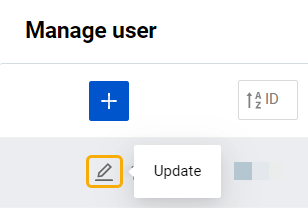 The “User profile” page allows viewing and managing the information of the users registered under your customer account.
The “User profile” page allows viewing and managing the information of the users registered under your customer account.
The page can be accessed from the “Manage user” page upon clicking on the “Update” button with the pencil icon at the beginning of the relevant table line of the corresponding user.
Information
The “Information” tab enables you to view and edit the contact, personal, and other user account details. For more information, see User Settings | Information.
Role administration
The “Role administration” tab allows you to reassign roles to the selected user.
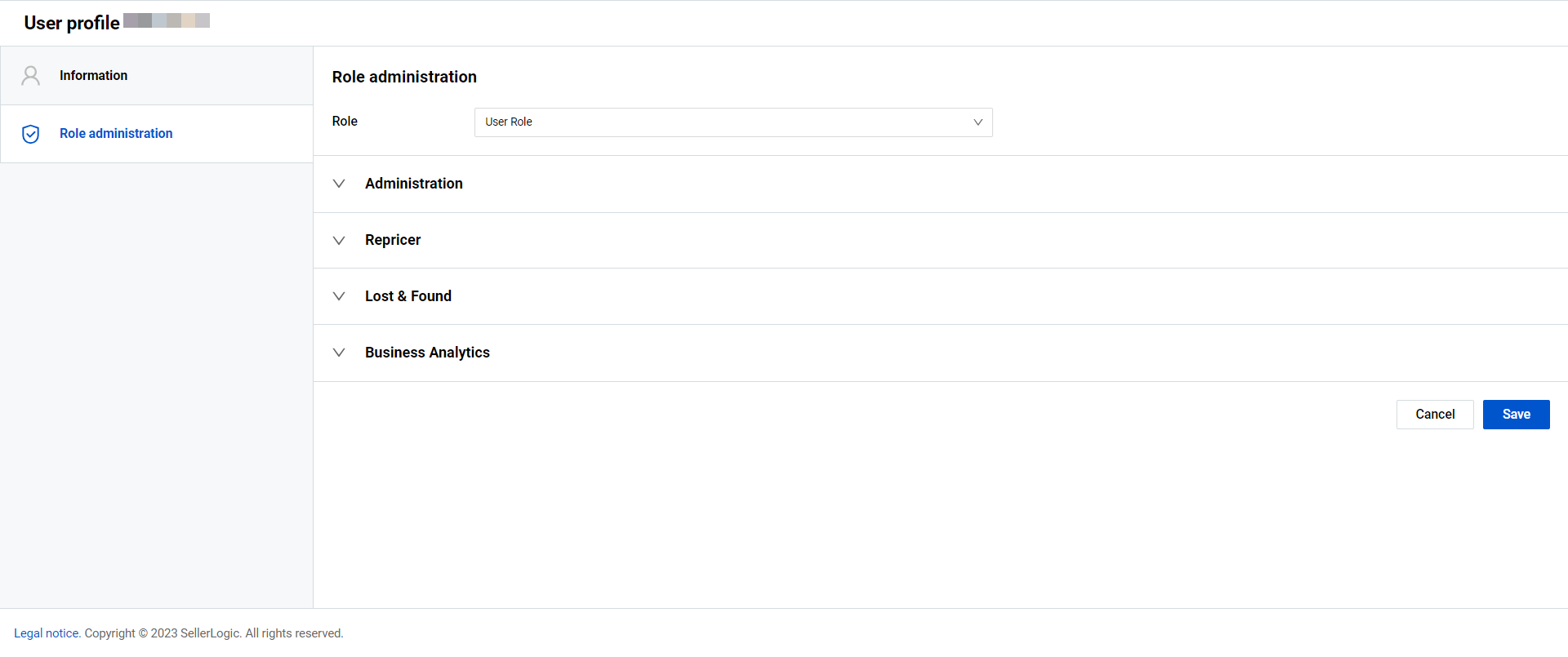
Assign new role
To assign a new role to the user, select it from the “Role” dropdown menu and click “Save”. You can select from among two default roles or create a custom role:
- “Customer admin" possesses all permissions by default that cannot be modified. This role is automatically assigned to the initial user of the customer account. Note: The last user with the “Customer admin" cannot be deleted from the account;
- “Customer user” includes primarily assigned basic permissions and cannot be edited;
- “Custom User” is a customized role with a unique set of permissions assigned to each user. Note: All permissions must be individually assigned for each "Custom User".
Assign custom role
To assign a custom role with a unique set of permissions to the user, click “Update” and select “Custom User” from the dropdown menu. All types of permission will become available for selection. Check the necessary permissions to be granted to the user and click “Save”. For more information, see Manage user | Permissions.