The bulk edit operation allows you to apply changes to multiple products at once. You can select multiple products from the “My products” table and update their settings just as you would in the individual product settings drawer.
Prerequisites: To use bulk edit in the “My products” table, ensure the following:
- An active Repricer subscription on the Trial, Starter, or Advanced plan.
- The following user permission is granted:
Repricer > My products > Bulk action.For more information, see General | User Management | Manage user permissions.
1. Select products
Before applying changes through the bulk edit, you must first select the products. There are several ways to do this:
- Individual selection: Select/unselect a product by checking the box at the beginning of its row.
- Page bulk selection: Select/unselect all products on the current page by using the checkbox in the column header.
- Dropdown menu options: Access the dropdown menu by clicking the arrow icon in the header for alternative options:
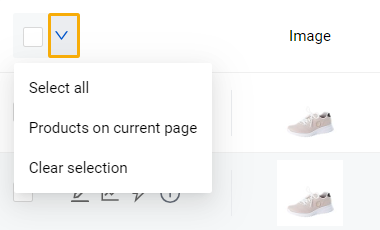
- "Select all” – Selects all products across all table pages, considering applied filters.
- “Products on current page” – Selects only products on the current page, considering applied filters.
- “Clear selection” – Removes all previous selections.
2. Apply bulk edit
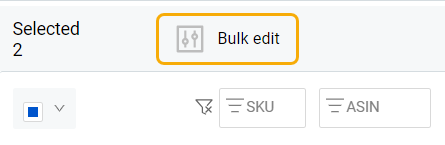
Once at least one product is selected, the “Bulk edit” button appears in the table header.
Follow these steps to apply a bulk edit to the selected products:
- Click the “Bulk edit” button to open the “Product bulk edit” drawer. Tip: The number of selected products is displayed in the drawer header.
- Navigate to the fields you want to update.
- Select a bulk action from the dropdown menu for each field.
- Click “Apply” to confirm the chosen changes. Warning: This action is irreversible. All applied changes will replace the current product settings.
2.1. Bulk actions
Each field in the “Product bulk edit” drawer supports the following bulk actions:
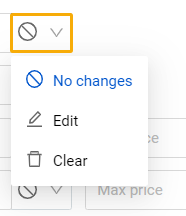
No changes: This default option leaves the field unchanged.
Edit: Updates the field with the new value.
Clear: Removes the field value. Info: This action is only available if at least one of the selected products already has a value assigned in the field.
2.2. Product settings
The product settings available in the "Product bulk edit” drawer are identical to those in the individual product settings drawer and are applied in the same manner. For more information, see Repricer | My products | Product settings drawer.
2.2.1. Common product settings
Below is a list of all common product settings shared across B2C and B2B offers of a product:
Margin calculation | Net purchase price | Amazon referral fees (%) | VAT (%) | Other fees | FBA fees / Shipment fee | Recommended retail price | Former selling price | Price discount |
Additional options:
- Assign tag: Select one or more tags from the dropdown list to be assigned to the selected products. Alternatively, create a new tag by clicking the plus icon. Note: Tag names must be unique. The field is case-insensitive, meaning variations in letter casing (e.g., TagName, tagname, TAGNAME) are treated as identical.
- Remove tag: Select one or more tags from the dropdown list to be removed from the selected products.
- Product comment: Write a text comment to be added to the selected products.
2.2.2. Offer type-specific settings
Below is a table listing all offer-specific product settings that must be configured separately for each offer type on a dedicated tab of the product settings drawer – "B2C" or "B2B".
| Field | Settings |
|---|---|
| Create product offer |
If the selected products have only one offer type on Amazon (either B2C or B2B), you can create the missing offer by selecting “Create a B2C offer” or “Create a B2B offer” (depending on the currently active tab) from the "Create product offer” dropdown.
When selected, all other fields on the corresponding offer tab become hidden and a warning message is shown instead. Before proceeding, review the warning message carefully. Clicking "Apply" will save the changes and create draft offers for the selected products. Info: Setting the field back to "No changes” restores all previously hidden fields.
Note:
|
| Reset product offer |
Controls whether offer data is removed when the related service (Repricer B2C or Repricer B2B) is disabled:
|
| Standalone price | Enter a positive value (>0). Must fall within the defined Min/Max range. If left unspecified or outside the allowed range, the Max price will be applied instead. |
| Min price / Max price |
Can be configured automatically or manually, depending on the approach selected in the "Min/Max price” dropdown:
1. Automatic: Price is calculated automatically based on the specified net profit margin from the purchase price. To enable automatic calculation, select “Automatic” in the "Min/Max price” dropdown, enter the target margin in the “Min/Max price” input field, and choose the type of net profit calculation from the “Calculation” dropdown:
Note: Automatic Min/Max price calculation requires the following product settings: Net purchase price, Amazon referral fees (%) and FBA fees. Products missing these values are ignored during the bulk operation, and their Min/Max prices remain unchanged.
2. Value: Allows manual entry of a fixed price. Entered value must be ≥ €0.01. The “Min price” cannot exceed the "Max price”.
3. Calculate now: Derives the Min/Max price dynamically from another defined price type. Select the reference type from the "Price type” dropdown:
Enter the adjustment in the "Min/Max price" input field (can be positive or negative) and define whether the adjustment is a fixed value or a % in the "Value type" field. Examples:
Warning: For B2B offers, Min/Max cannot exceed B2C values; otherwise, the B2C value will be used during calculations. For more information, see Repricer | Min price & Max price. |
| Product group |
Assign an existing group from the "Product group” dropdown or create a new one using the "Create” button (plus icon). To unlink the product group, select the empty value (first in the dropdown). Existing product groups can be viewed and managed on the "Product group” page. For more information, see Repricer | Products | Product group. Note: Changing the group automatically updates product optimization settings. |
| Optimization active |
Enable or disable the price optimization:
Warning: Before enabling the optimization, make sure that all of the selected products have “Min price” and “Max price” values assigned. Products without this requirement will be ignored during the bulk edit operation, and their optimization status will remain “Off”. |
Quantity discount for B2B offers

The "Quantity discount” section allows you to configure up to 5 price discount rules for the B2B offers of the selected products based on the quantity of items purchased.
To apply a quantity discount to the products, select “Edit” from the dropdown list. This opens the table where the discount calculation method can be chosen:
Percent of business price – Reduces the price by a certain percentage of the base price. Required parameters:
- Minimum quantity: The minimum number of products required to activate the discount.
- % Off: The percentage reduction applied to the base price.
Fixed prices – Sets a specific discounted price per unit. Required parameters:
- Minimum quantity: The minimum number of products required to activate the discount.
- Price per unit: The exact discounted price per product unit.
Click the "Set prices" button to populate the table accordingly. Unnecessary entries can be removed using the trash bin icon. All fields are mandatory, and each value must be greater than zero.
Note: Discounts may result in prices below the “Min price”. The minimum price restricts only the B2B offer price, not the discount itself.
3. Confirm bulk edit
The "Confirm bulk edit" modal appears after clicking “Apply” in the “Product bulk edit” drawer. It serves as a confirmation step before changes are applied to selected products. Before proceeding with the bulk edit, you are encouraged to read through the summary of the changes provided by the form.
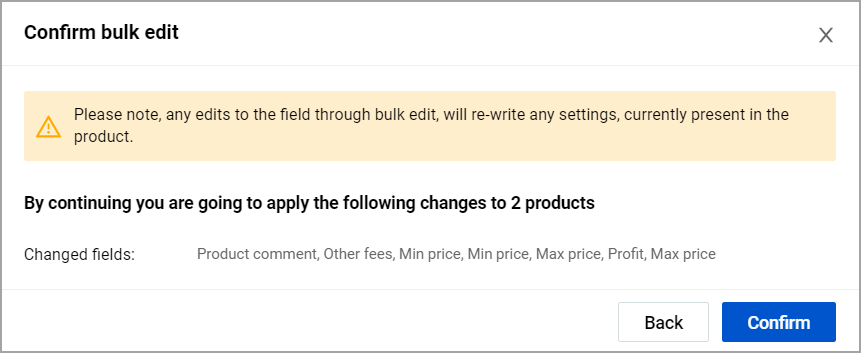
- Select "Confirm" to proceed with the bulk edit
- Select "Back” to return to the "Product bulk edit" drawer without applying any changes.
Once confirmed, the system starts processing the data. The "Product bulk edit" modal appears, displaying progress and listing the affected fields. Closing the modal using the close (x) icon does not cancel the process—it only returns you to the product list, similar to the "Back to products" button.
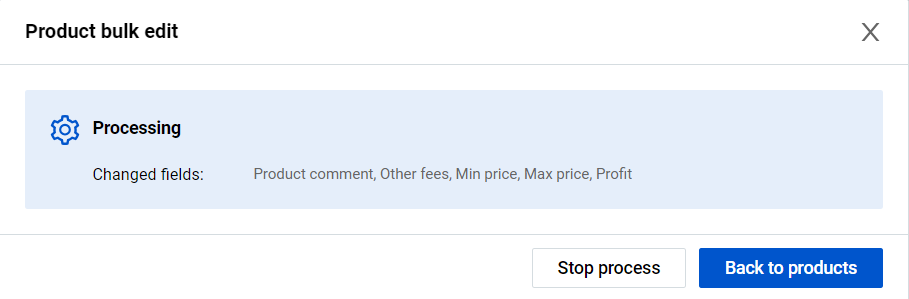
To cancel an ongoing bulk operation, click "Stop process". However, depending on the progress, some changes may already be partially or fully applied.
When processing is complete, the "Changing completed” message appears. If any products could not be updated, the modal includes an error log with detailed information.
Errors typically occur when submitted changes do not pass system validation. Each field in the "Product bulk edit" drawer is validated the same way as when editing settings individually in the product settings drawer. You can:
- Review errors directly in the modal by hovering over the product ID
- View detailed logs on the “Import product settings” page.
4. Review bulk operation details
To review details of the completed bulk edit, go to the “Import product settings” page and locate the corresponding entry in the table, labeled as “Bulk edit” type. Click on the error icon at the beginning of the row to open the “Product bulk edit errors” form. For more information, see Repricer | Import product settings.