Log in
To access the SELLERLOGIC Platform, go to the SELLERLOGIC website and click “Login”. Use one of the authentication methods described below.
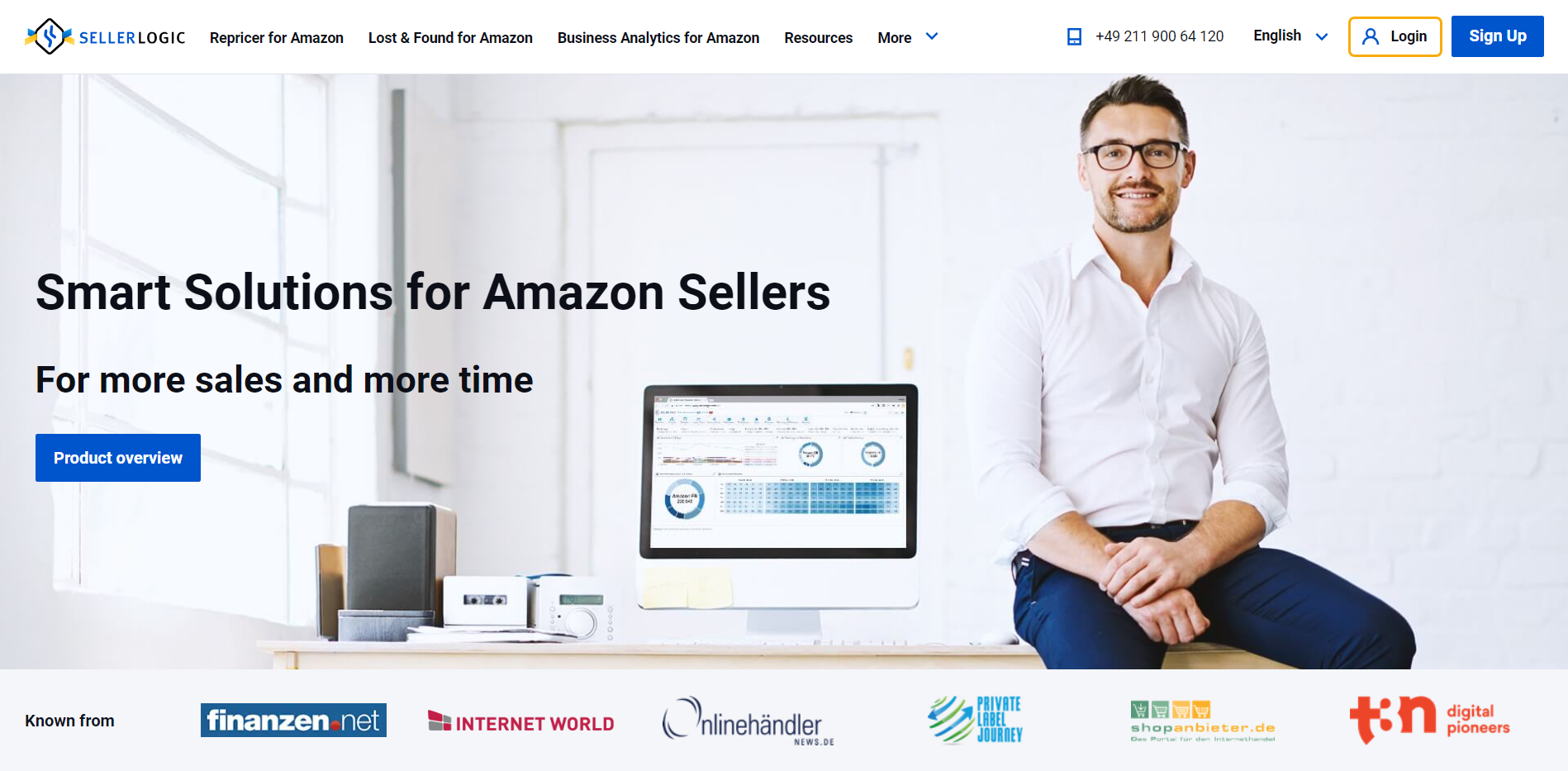
Info: If you don't have a registered SELLERLOGIC account, click on "Sign up" to create one. For more information, see SELLERLOGIC | Registration.
1. Log in using your email and 2FA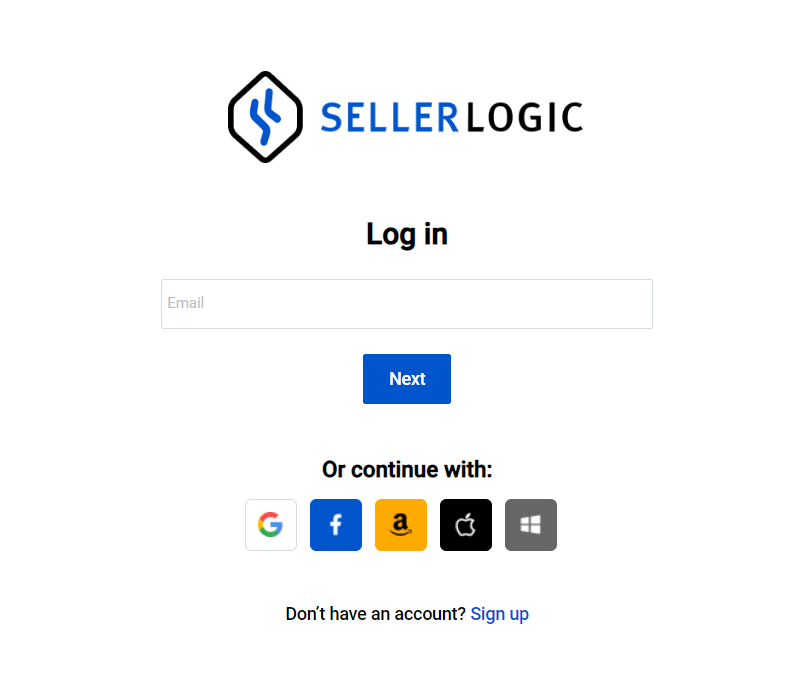
Enter the email address and password specified during the account registration.
Note: You have up to 5 attempts to enter the correct password. After that, you will be redirected to the "Forgot password" page to recover your password.
If you have two-factor authentication enabled, enter the six-digit verification code provided by your authentication app and click "Confirm" to complete the login.
Alternatively, you can use a backup code received during the 2FA setup or reset your verification code with your registered phone number. For more information, see SELLERLOGIC | Security settings | Two factor authentication (2FA).
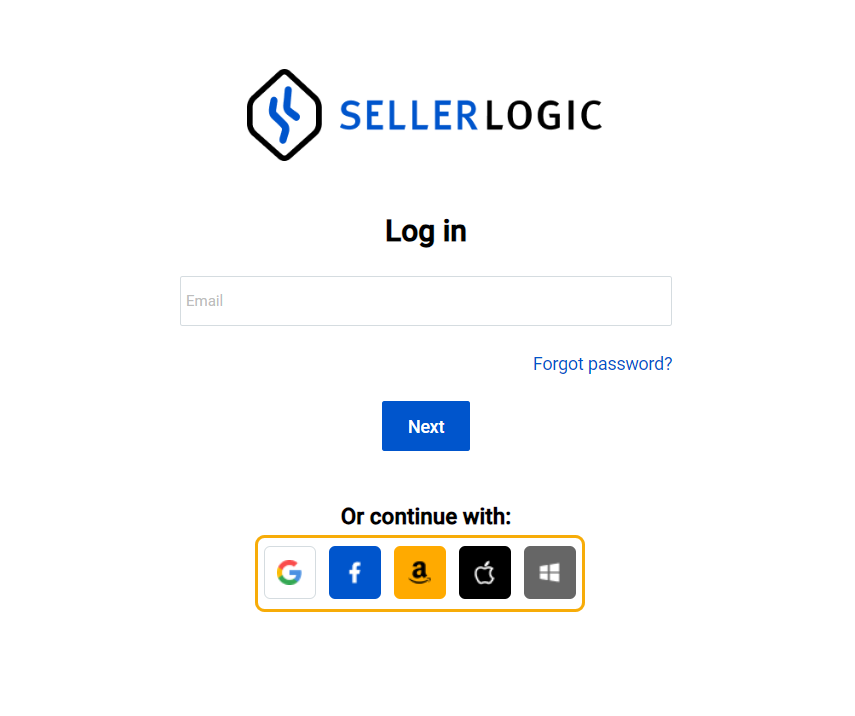 2. Log in using your social accounts
2. Log in using your social accounts
You can use your Google, Facebook, Amazon, Apple, or Microsoft accounts for quick login.
Click on the respective social media icon and follow the on-screen instructions.
3. Log in using Biometric ID
If you have previously set up a biometric ID, you can use it to get authorized on the SELLERLOGIC Platform. For more information, see SELLERLOGIC | Security settings | Biometric authentication.
On the “Log in” page, enter your registered email address and click “Next”. Follow the on-screen instructions to complete the biometric authentication on your device.
Log out
To securely log out of your account, follow these steps:
- Click on the User menu.
- Select "Log out" from the dropdown menu.
This will conclude your session and log you out of the SELLERLOGIC Platform.
Warning: When you log in to the SELLERLOGIC Platform from a new session, any existing active session is automatically terminated. A notification will appear within the new session to inform that previous sessions have been terminated due to a new login. This single-session rule applies universally to all devices and browsers, ensuring that only one active session is allowed at any given time without exceptions.
Additionally, for enhanced security, users are automatically logged out after a period of inactivity, typically between 30 to 60 minutes. This inactivity timeout helps protect your account from unauthorized access in cases where a session is left unattended, providing an added layer of safety for your data.