The “Auto export product settings” page allows you to schedule export operations to automatically download product settings on a regular basis. You can set up automatic export to external destinations by creating and configuring your auto export settings.
To open the “Auto export product settings” page, go to Repricer navigation bar > Import / Export > Auto export settings.
Set up a new auto export
To set up a new auto export, follow these steps:
Step 1. Click the “Add” button with the plus icon at the top left;
Step 2. Set the auto export configurations in the “Create export template” modal form according to the following fields and requirements:
Template: Select the export template from among the templates created previously on the "Export templates" page or select the “Default (TXT)” template that includes all products and their settings.
Export will run: It displays the auto export scheduled periods. To restore the default period settings, click the “Reset” button. To change the schedule settings, switch between the following tabs and adjust their settings accordingly:
- “Minutes”: to specify the minutes;
- “Hours”: to specify the hours or select “Every hour”;
- “Days”: to specify the days or select “Every day”;
- “Month”: to specify months or select “Every month”.
Advanced options: It allows you to customize the export frequency further, per each of the time-period selections. To set the advanced export frequency open the corresponding tab (“Minutes”, “Hours”, “Days”, or “Month”), click on “Advanced options”, and use the radio button to select the frequency:
- “Every” – for the export to be executed every certain minute/hour/day/month starting from the defined point;
- “Every hour/day/month between” – for the export to be executed every certain hour/month within the selected time period or every certain day starting from the defined day of the month.
Step 3. Once all the necessary information has been added and configured, click the “Save” button to finalize the automatic export configuration. This will create a new auto export schedule and enable the system to automatically export product settings according to the specified settings.
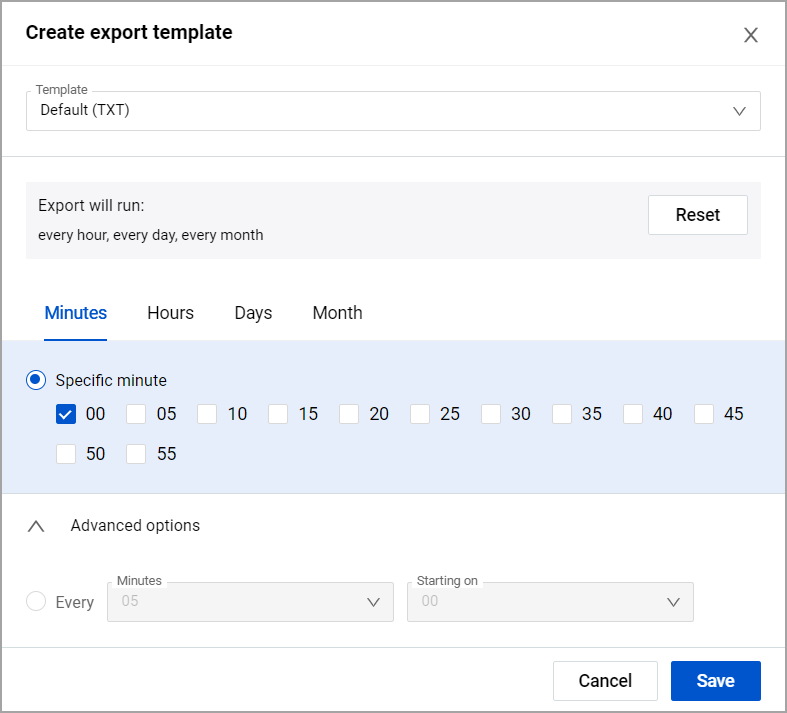
The results of the executed auto export operation can be viewed in the table on the “Export product settings” page. For more information, see Repricer | Export product settings.
Manage your auto export settings
The “Auto export product settings” page displays all your auto export settings. In order to update the auto export settings, click the settings icon within the corresponding auto export panel and make all necessary changes in the “Update export template” modal form that appears. The fields present in this form are identical to the abovementioned fields of the "Create export template" form.
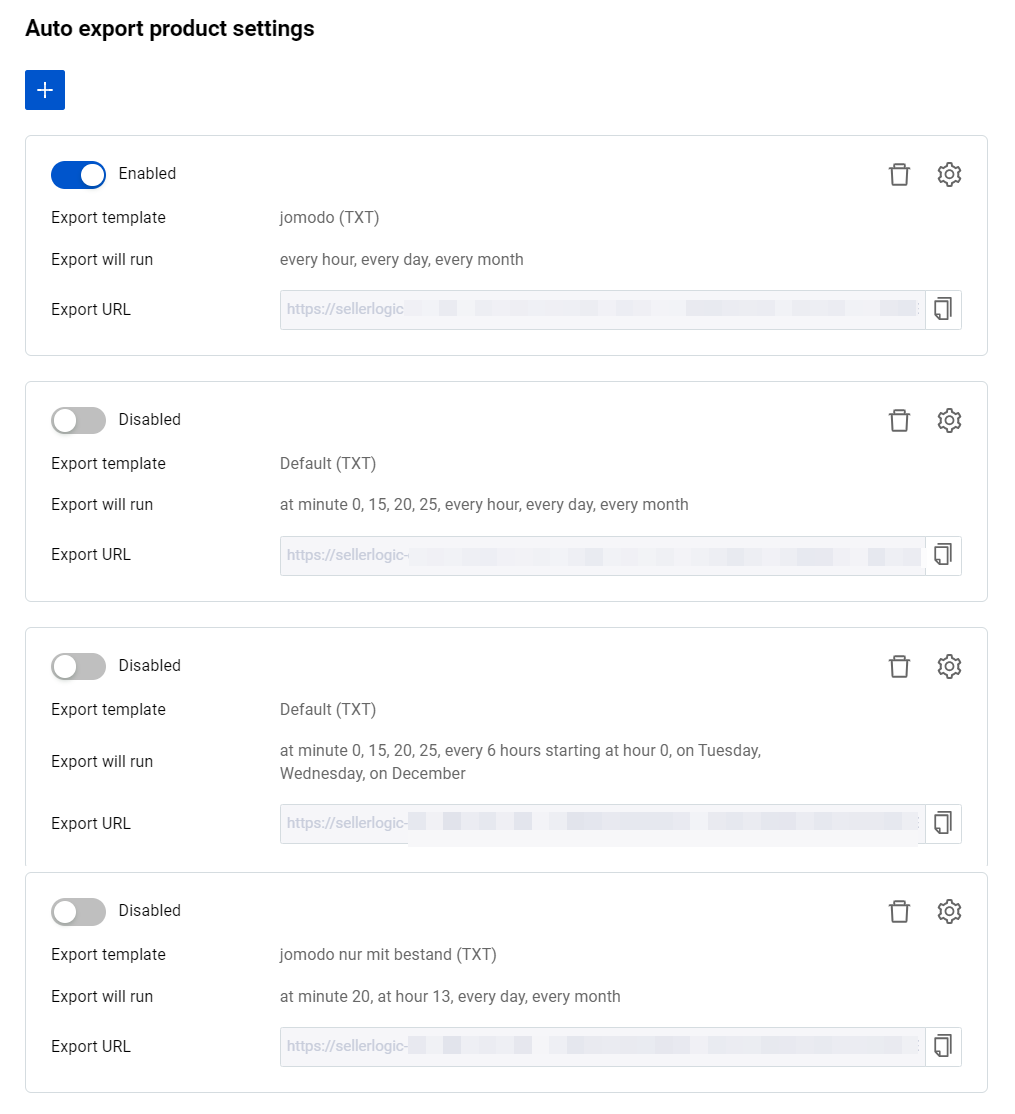
Each auto export panel shown on the page provides the following options and information:
Enabled/Disabled: It indicates if the auto export is active and performs exports according to the specified settings or not. Switch the toggle to activate or deactivate the auto export.
Export template: It displays the name of the export template applied during the auto export operations.
Export will run: It displays the scheduled frequency at which the export is executed.
Export URL: It displays the web address from where the export file is retrieved with an option to copy to the clipboard.
If you wish to remove the unnecessary auto export, select the “Delete” button with the trash bin icon within the relevant auto export panel and confirm your action.