The "All cases" page lists all cases recorded within Lost & Found and offers access to the case overview page for each individual case. To access the page go to Lost & Found navigation bar > All cases.
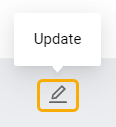
To access the case overview of a particular case, click on the “Update” button with the pencil icon at the beginning of the corresponding table line. For more information, see Lost & Found | Case overview.
Table fields
Below is a table listing all fields available in the “All cases” table. These fields are common for all pages with cases tables including "New cases" and “Action required”.
| Column header | Description | Column header filter | Available on pages |
|---|---|---|---|
| Case ID | The unique identifier assigned to each case within Lost & Found for reference and tracking purposes. |
Multiple Case IDs accepted, comma-separated |
|
| Expires in |
The number of days until the case submission period expires. Info: The submission period may differ depending on the case. As per Amazon policies, the majority of cases are subject to consideration within 30 days from the date the case occurred. |
Live search |
|
| Closes automatically in |
The number of days until the case is automatically closed by Lost & Found if no action is taken. Info: The “Action required” cases are closed within 7 days from the date of submission to Amazon. However, the period for automatic case closure may differ depending on the case type or status. |
Live search |
|
| Creation date | The date when the case was detected by Lost & Found. | Date picker |
|
| Case type | The type of the case. For more information, see Lost & Found | Cases. | Dropdown list |
|
| Quantity | The number of items associated with the case. | Live search |
|
| Account |
The name of the Amazon account associated with the case. Note: This field is displayed if you have more than one account with Lost & Found enabled. |
Dropdown list |
|
| Marketplace | The Amazon marketplace associated with the case. | Dropdown list |
|
| Amazon order number |
The unique identifier assigned by Amazon for tracking orders.
*Only for the “Order” cases |
Live search |
|
| SKU |
The Stock Keeping Unit (SKU) is the unique alphanumeric code used by Amazon to identify a product for inventory and sales purposes. On rare occasions, two different marketplaces may have the same SKU. You can search multiple entries by separating them with a comma. |
Multiple SKUs accepted, comma-separated |
|
| FNSKU |
The Fulfillment Network Stock Keeping Unit (FNSKU) is the unique code used by Amazon to describe barcodes to track FBA items.
|
Live search |
|
| Amazon case ID | The unique identifier assigned by Amazon upon case submission. Clicking on the Amazon case ID value opens the Amazon Seller Central case dashboard for authorized users. | Live search |
|
| Submitted to Amazon | The date when the case was submitted to Amazon. | Date picker |
|
| Reimbursement date | The date when the case reimbursement was received. | Date picker |
|
| Estimated reimbursement | The estimated amount of reimbursement associated with this case. It is calculated by Lost & Found. | Live search |
|
| Actual reimbursement | The actual amount of reimbursement received for this case. | Live search |
|
| Status | The current status of the case. For more information, see Lost & Found | Cases. | Dropdown list | All cases |
| Reason | The reason for the case status change. For more information, see Lost & Found | Cases. | Dropdown list | All cases |
| Shipment ID |
The unique shipment identifier assigned by Amazon for tracking purposes.
*Only for the “Inbound shipment” cases |
Live search |
|
Table options
Each column header provides “Ascending” and “Descending” sorting options as well as individual filtering of data upon a click on the column header filters as provided in the table above.
The “Table settings” and “Table content” buttons, located at the lower right of the page, enable you to customize the view and content of the page table. The “Table content” modal form allows you to manage the columns of the table, by changing their respective order or visibility status. For more information, see SELLERLOGIC | Common service features.
The “Export results” button, represented as an up arrow icon at the top right of the page, enables the export of all fields with data from the first table page. By clicking this button, you can export up to 100 table rows in CSV, XLS, or XLSX file formats.