The “Dimensions” page presents a table with a list of your products along with their dimension information and provides tools for managing them. It can be accessed in two ways:
- SELLERLOGIC Homepage > Lost & Found | Dimensions
- Lost & Found navigation bar > Dimensions > Dimensions
Table fields
Below is a table listing all fields available in the "Dimensions" table, along with their respective descriptions.
| Column header | Description | Column header filter type |
|---|---|---|
| Zone | The specific zone or region associated with the product. | Dropdown list |
| Marketplace | The Amazon marketplace where the product is listed. | Dropdown list |
| SKU | The Stock Keeping Unit (SKU) is the unique alphanumeric code used by Amazon to identify a product for inventory and sales purposes. On rare occasions, two different marketplaces may have the same SKU. |
Multiple SKUs accepted, comma-separated. |
| FNSKU | The Fulfillment Network Stock Keeping Unit (FNSKU) is the unique code used by Amazon to describe barcodes to track FBA items. | Live search |
| ASIN | The Amazon Standard Identification Number (ASIN) is a 10-digit alphanumeric product identification number with a link to the product page on Amazon. |
Multiple Case IDs accepted, comma-separated. |
| Title | The name or a short description of the product as listed on Amazon. | Live search |
| W x H x L, Weight | The product's dimensions and weight. The measurements include the width, height, length, and weight of the product. | Dropdown list |
| Amazon account name | The name of the Amazon account associated with the product. | Dropdown list |
| Archive | Defines whether the archived dimensions of the product are displayed in the table: Yes/No. To change the field value, click on it and select a new value. | Dropdown list |
Edit product dimensions
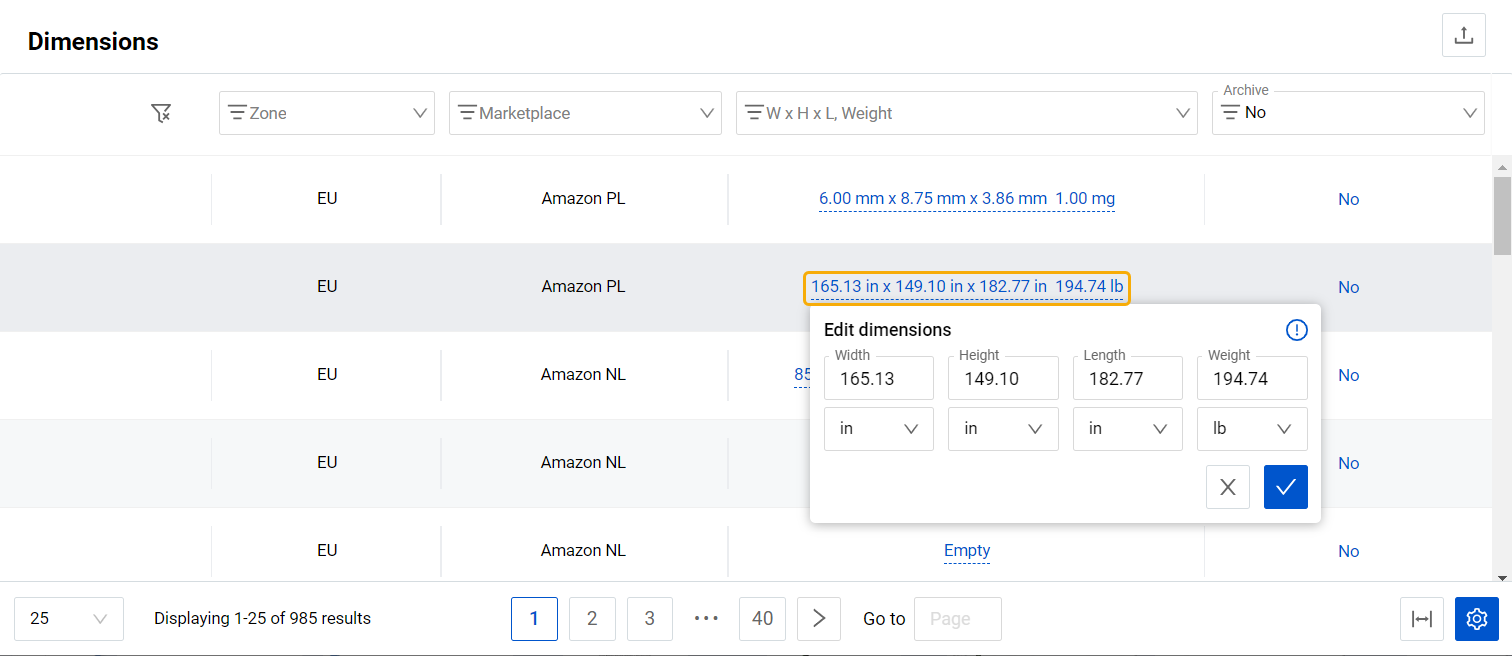
To manually edit the dimensions of the product, follow these steps:
- Navigate to the “W x H x L, Weight” field of the needed product;
- Click on the value;
- Adjust the measurements and click the check icon button.
Note: To save the dimensions, all fields must be either empty or filled with values greater than “0”.
Unlink product marketplaces
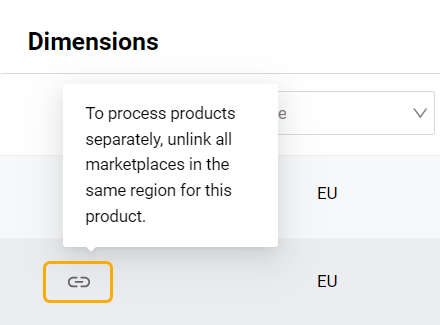
If a product is listed within multiple marketplaces of the region, these marketplaces will be linked by default, to have the product dimensions managed across all marketplaces simultaneously.
You can unlink these marketplaces by clicking the chain icon at the beginning of the corresponding table line, to be able to manage the product dimensions independently for each marketplace.
If you decide to link all marketplaces where the product is listed, click the chain icon button. The dimensions of the product specified within this table entry will override existing product dimensions on other linked marketplaces.
Table options
Each column header provides “Ascending” and “Descending” sorting options as well as individual filtering of data upon a click on the column header filters as provided in the table above. The “Table settings” and “Table content” buttons, located at the lower right of the page, enable you to customize the view and content of the page table. The “Table content” modal form allows you to manage the columns of the table, by changing their respective order or visibility status. For more information, see SELLERLOGIC | Common service features.
The “Export results” button, represented as an up arrow icon at the top right of the page, enables the export of all fields with data from the first table page. By clicking this button, you can export up to 100 table rows in CSV, XLS, or XLSX file formats.